Pixel Motorsport
Welcome to Pixel Motorsport a Forza Motorsport Club.Latest topics
» Forza 7 Rivalsby Si_ Sat Jan 13 2018, 14:43
» One x console
by Si_ Sat Jan 13 2018, 12:49
» Patch Released
by ochilbaz Sat Dec 09 2017, 14:28
» TORA Porsche Cup
by Wicked Singe Sat Dec 02 2017, 05:15
» DEMO FOR PCARS2
by Si_ Sun Nov 26 2017, 17:28
» General who's on tonight thread
by Wicked Singe Sun Nov 12 2017, 09:20
» Fortnite Battle Royale
by Si_ Fri Nov 10 2017, 22:37
» Driver Numbers
by Si_ Fri Nov 10 2017, 18:52
» Test Drive
by Wicked Singe Tue Oct 31 2017, 17:35
Top posting users this month
| No user |
Who is online?
In total there are 3 users online :: 0 Registered, 0 Hidden and 3 Guests None
Most users ever online was 128 on Fri Sep 17 2021, 14:29
Guide to picture posting using PhotoBucket
Page 1 of 1
 Guide to picture posting using PhotoBucket
Guide to picture posting using PhotoBucket
To start a quick guide to saving Forza in game pics to PC.
Take pic in game on Forza
Save and upload picture to Storefront
Log onto Forza.net, find image required and right click on this image. Select 'save image as...' and save to a file on your computer (Desktop is easiest place to save to as its easy to find the image again)

Now this file is on your computer you can edit, crop etc etc.
Using PhotoBucket to host your Images and Pictures (Not just Forza 4 pics but any pics you wish to upload to websites/forums etc.)
Create a PhotoBucket Account http://photobucket.com/
Once an account is created, to upload pictures, images and videos to share on forums see below:
Create a new album (sorry, option is on the right side of the screen...just noticed my squiggle highlight isnt very clear)

Name and describe your album as desired. I set mine to Private but that is personal preference and click Create

Now an album is created, time to start uploading pics

First of all some options need to be set. These remain set until they are changed again, so this doesnt need to be done every time.

Change upload options (some forums will only accept 640x480 images) This setting screen can also be used to re-size images for avatars and signatures as these are generally even smaller (see individual forums for specific sizes). Save settings once you have decided on a picture size. 640x480 and 800x600 work well on this forum

Click select photos and videos

Choose the files you wish to upload (hold control and left click on each file to select more than one) Then click open. The files will now upload to PhotoBucket

Once uploaded, click View Album

Hover over a pic and a box appears like below. Left click on the IMG code and the code will automatically be copied

On the forum you wish to post, paste into your post

Your post should now look something like this. If you preview or when the post is sent, the image will appear. PLEASE NOTE...IF THE IMAGE IS DELETED OFF OF PHOTOBUCKET, IT WILL NO LONGER APPEAR ON THE FORUM/WEBSITE WHERE THE IMG CODE WAS PASTED.

Take pic in game on Forza
Save and upload picture to Storefront
Log onto Forza.net, find image required and right click on this image. Select 'save image as...' and save to a file on your computer (Desktop is easiest place to save to as its easy to find the image again)

Now this file is on your computer you can edit, crop etc etc.
Using PhotoBucket to host your Images and Pictures (Not just Forza 4 pics but any pics you wish to upload to websites/forums etc.)
Create a PhotoBucket Account http://photobucket.com/
Once an account is created, to upload pictures, images and videos to share on forums see below:
Create a new album (sorry, option is on the right side of the screen...just noticed my squiggle highlight isnt very clear)

Name and describe your album as desired. I set mine to Private but that is personal preference and click Create

Now an album is created, time to start uploading pics

First of all some options need to be set. These remain set until they are changed again, so this doesnt need to be done every time.

Change upload options (some forums will only accept 640x480 images) This setting screen can also be used to re-size images for avatars and signatures as these are generally even smaller (see individual forums for specific sizes). Save settings once you have decided on a picture size. 640x480 and 800x600 work well on this forum

Click select photos and videos

Choose the files you wish to upload (hold control and left click on each file to select more than one) Then click open. The files will now upload to PhotoBucket

Once uploaded, click View Album

Hover over a pic and a box appears like below. Left click on the IMG code and the code will automatically be copied

On the forum you wish to post, paste into your post

Your post should now look something like this. If you preview or when the post is sent, the image will appear. PLEASE NOTE...IF THE IMAGE IS DELETED OFF OF PHOTOBUCKET, IT WILL NO LONGER APPEAR ON THE FORUM/WEBSITE WHERE THE IMG CODE WAS PASTED.

Last edited by LucyLou217 on Tue May 08 2012, 15:12; edited 2 times in total

LucyLou217- Admin
- Posts : 2340
Join date : 2012-04-24
Age : 102
Location : Narnia
 Similar topics
Similar topics» numpty guide to pics posting please ?
» Basic guide to posting pics from Forza
» Gaz's FM5 Edition Guide
» Spotters guide
» VVV Tuning Guide
» Basic guide to posting pics from Forza
» Gaz's FM5 Edition Guide
» Spotters guide
» VVV Tuning Guide
Page 1 of 1
Permissions in this forum:
You cannot reply to topics in this forum|
|
|
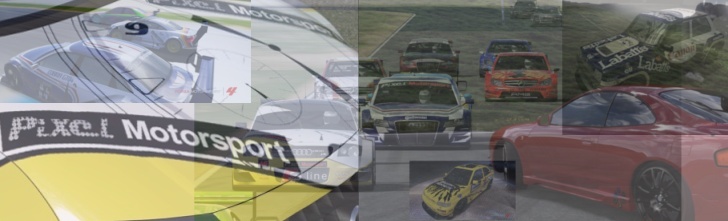
 Home
Home